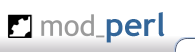 |
 |
Home / Contribute / |  |
|
 |
||||
 |
 |
|||
 |
 |
|||
 |
||||
 |
 |
|||
 |
SVN Howto |  |
||
 |
||||
 |
 |
 |
||
 |
||||
 |
||||
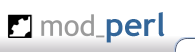 |
 |
Home / Contribute / |  |
|
 |
||||
 |
 |
|||
 |
 |
|||
 |
||||
 |
 |
|||
 |
SVN Howto |  |
||
 |
||||
 |
 |
 |
||
 |
||||
 |
||||
 |
 |
 |
 |
||
 |
||
 |
 |
 |
 |
||
 |
||
 |
 |
 |
 |
||
 |
||
 |
 |
 |
 |
||
 |
||
 |
 |
 |
 |
||
 |
||
 |
 |
 |
 |
||
 |
||
 |
||
 |
||
 |
||
 |
||
 |
||
|
|
||
 |
||
A short description how to use SVN to access the mod_perl and related projects source distributions (also applies to the documentation project).
Just as svn access to the Apache development tree, the mod_perl code pulled from svn is not guaranteed to do anything, especially not compile or work. But, that's exactly why we are using svn, so everyone has access the latest version and can help see to it that mod_perl does compile and work on all platforms, with the various versions and configurations of Perl and Apache. Patches are always welcome.
It's recommended to subscribe to the modperl-cvs list, which is the place svn commit logs and diffs are mailed to; at least if you're going to work on the code.
To checkout a fresh copy of modperl-2.0 run the following commands from the directory you want the sources to stay in:
% svn co https://svn.apache.org/repos/asf/perl/modperl/trunk/ mod_perl-2.0
After svn has finished downloading the files you will find a new directory called modperl-2.0 in the current working directory. Now you need to chdir into that directory:
% cd modperl-2.0
before you can start changing things.
To keep your local copy in sync with the repository, do
% svn update
in the top directory of the project. You should run update every time before you start working on the project.
To send a patch, first run:
% svn diff
in the top directory of the project. The output of diff will be sent to STDOUT, so it might be better to redirect the output to a file:
% svn diff > patch
If you added files or directories to the project, do a diff against /dev/null:
% diff -u /dev/null newdir/newfilename
When this patch is applied, the new dir and the new file will be automatically created.
On Windows-based systems, you can do
% diff -u NUL newdir/newfilename
instead.
Then send your patch to the maintainer of the project, or the appropriate mailing list.
ViewVC is installed on the Apache SVN server. You can reach it at http://svn.apache.org/viewvc/.
From there you can browse the list of available projects, look at the
files contained in those projects, their logs, and do colored diffs
between versions. This is information you can get from your SVN client
(through svn log, svn diff and friends), but the web interface
makes it much easier to get a good overview of the different files.
mod_perl committers need to first set it via
https://svn.apache.org/change-password
Then the first time you want to commit you will be asked for a password, which is then will be stored in ~/.subversion. Since all the commits require https:// checkouts, no password can be sniffed during the commit when it's sent to the server via an encrypted channel.
Before you make your first commit, you should make sure that your @apache.org address is subscribed to the SVN commit mailing lists or that its allowed to post to them.
For example let's say you want to work with the modperl-docs svn repository.
To check out the repository do:
% svn co https://svn.apache.org/repos/asf/perl/modperl/docs/trunk modperl-docs
If it's a first time you ssh to svn.apache.org, it will ask if you want to allow the host svn.apache.org. Answer yes. Then you are asked for your password; type it in. Now you will get a freshly checked out copy of the modperl-docs repository.
If you get permission problems, most likely your Unix group wasn't adjusted. Contact the person who gave you the svn access.
To bring your repository's copy up to date, run:
% svn update
or the shortcut:
% svn up
If you have done some changes, which weren't committed, it's possible that while trying to merge the differences the client will report about collisions which happens when you've happened to change something that was changed and committed by somebody else. You will have to resolve the conflicts by manual editing of the files in question.
Normally, most changes should go through peer review first. It might be a good idea to discuss the intricacies of a change on the appropriate mailing list before committing anything. Then, to commit:
% svn commit filename(s)
or the shortcut:
% svn ci filename(s)
But first run svn update to avoid any problems with out of date
versions of files. If you get any conflicts because of it, these must
be changed before doing svn commit, which will incorporate any
changes into the repository. To commit only a single file, do:
% svn commit path/to/file
If a file or a directory is not under svn control you have to add it to the svn first and then commit it:
% svn add path/to/file % svn ci path/to/file
Unlike CVS, SVN doesn't need the -kb option to recognize binary files. So instead of doing:
% cvs add -k /path/to/file.jpg
just do
% svn add /path/to/file.jpg
Then, to add it permanently, you will have to commit it.
One very important note before (ab)using your powers: the mod_perl documentation project makes use of an automatic build system. This means that any changes committed will be periodically rebuilt to create the new site (so you don't have to login and do the manual update/rebuild). This is great, but a side-effect of this is that if someone commits anything that doesn't work, the build will fail, and might break parts of the site.
To avoid these problems, please make sure to run bin/build on your
working copy to test before committing. Also, make sure to run svn
update to check that you have added all files to the repository; it's
easy to forget adding the files you have created, and bin/build
will work fine your side, but will fail for others because of the
missing files the build depends on.
After awhile you will get tired of typing the password for every svn
operation that you do. You can avoid that using the public key
authentication and the ssh authentication agent. Refer to your ssh
client's manpage for more information. For example for the openssh
and ssh clients, the ssh-add utility can be used to enter the
password once for your private key and then it'll do the public key
authentication for you every time you work with svn over ssh (as long
as ssh-agent is running). Refer to the relevant manpage for more
info (ssh-agent in this case).
sources for mod_perl 1.0, for use with apache-1.3
the Apache 1.3 HTTP Server
the new version of mod_perl, for use with httpd-2.0. See the install docs for more information about downloading the 2.0 components and installing them.
the new Apache 2.0 HTTP Server
needed for modperl-2.0
needed for modperl-2.0
the mod_perl documentation (i.e. this site). See the documentation download for information on how to download, build and submit patches to the documentation.
Or see http://svn.apache.org/viewvc/ for a list of all projects.
Thomas Klausner <domm (at) zsi.at>
Doug MacEachern
Per Einar Ellefsen <per.einar (at) skynet.be>
Only the major authors are listed above. For contributors see the Changes file.
|